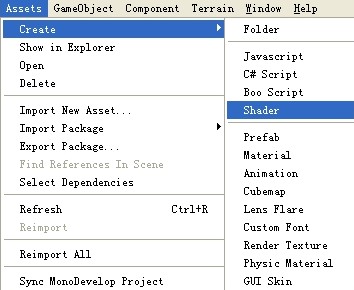|
本系列文章由 Amazonzx 编写,欢迎转载,转载请注明出处。 http://blog.csdn.net/amazonzx/article/details/7935341
本文主要介绍一下如何利用Shader来渲染游戏中的3D角色,以及如何利用Unity提供的Surface Shader来书写自定义Shader。
一、 从Shader开始 1、通过Assets->Create->Shader来创建一个默认的Shader,并取名“MyShader”。
2、将MyShader打开即可看见Unity默认的Shader代码 [csharp] view plaincopy
- Shader "Custom/MyShader" {
- Properties {
- _MainTex ("Base (RGB)", 2D) = "white" {}
- }
- SubShader {
- Tags { "RenderType"="Opaque" }
- LOD 200
-
- CGPROGRAM
- #pragma surface surf Lambert
-
- sampler2D _MainTex;
-
- struct Input {
- float2 uv_MainTex;
- };
-
- void surf (Input IN, inout SurfaceOutput o) {
- half4 c = tex2D (_MainTex, IN.uv_MainTex);
- o.Albedo = c.rgb;
- o.Alpha = c.a;
- }
- ENDCG
- }
- FallBack "Diffuse"
- }
3、将该Shader赋给一个角色,就可以看到该Shader所能表达出的Diffuse渲染效果。
4、接下来我们将以此默认Shader作为蓝本,编写出自定义的Shader。另外,该Shader所用到的参数,我们将在下一章节进行说明。
二、 实现多种自定义渲染效果 1、 BumpMap效果 如果想实现Bump Map效果,可对上述的Shader做如下修改: 1.1 在属性Properties中加入:
[csharp] view plaincopy
- Properties {
- _MainTex ("Base (RGB)", 2D) = "white" {}
- _BumpMap("Bumpmap", 2D) = "bump" {}
- }
1.2 在SubShader的变量中也进行相应修改: [csharp] view plaincopy
- sampler2D _MainTex;
- sampler2D _BumpMap;
-
- struct Input {
- float2 uv_MainTex;
- float2 uv_BumpMap;
- };
1.3 最后修改surf函数,加入对Normal分量的计算: [csharp] view plaincopy
- void surf (Input IN, inout SurfaceOutput o) {
- <span style="white-space:pre"> </span>half4 c = tex2D (_MainTex, IN.uv_MainTex);
- o.Albedo = c.rgb;
- o.Alpha = c.a;
- o.Normal = UnpackNormal (tex2D (_BumpMap, IN.uv_BumpMap));
- }
这样,角色的材质部分即可变为如下形式(暂定BumpMap的Shader名为“MyShader1”):
然后,根据Base图来创建其Normal Map图,并拖入到BumpMap中即可。BumpMap的效果显示如下: 说明: (1)首先是title的解释 [csharp] view plaincopy
- Shader "Custom/MyShader1"
这种表示表明了该Shader在编辑器中的显示位置,例如我们可在如下地方找到该Shader。
(2)其次是Properties [csharp] view plaincopy
- Properties {
- _MainTex ("Base (RGB)", 2D) = "white" {}
- _BumpMap("Bumpmap", 2D) = "bump" {}
- }
Properties可通过如下语义进行声明: name ("displayname", property type) = default value l “name” 是与Shader脚本中对应的名字 l “display name”是在材质视图中所显示的名字 l “propertytype”是指该property的类型,一般可有如下几种类型:Range,Color,2D,Rect,Cube,Float和Vector l “defaultvalue”是指该property的默认值 这里需要注意的是,如果你在Properties中加入了新的属性,那么你需要在CGPROGRAM中的SubShader中加入同样名字的参数。
(3)接下来是“LOD”语义词的解释。 这里的“LOD”主要是指Shader的LOD程度,即对于超出该范围的物体将不再通过该Shader进行渲染,具体的Shader LOD说明可以参见:http://blog.csdn.net/amazonzx/article/details/7614399
(4)我们在SubShader中还加入了 [csharp] view plaincopy
- sampler2D _BumpMap;
- float2 uv_BumpMap;
-
其中,_BumpMap是为了关联Properties中的_BumpMap属性。 而uv_BumpMap,是为了获取BumpMap图中的uv坐标。
(5)最后,我们在surf函数中获取每个顶点的纹理信息以及法线信息,这些信息将被应用于接下来的Vertex Fragment和Pixel Fragment。 [csharp] view plaincopy
- void surf (Input IN, inout SurfaceOutput o) {
- half4 c = tex2D (_MainTex, IN.uv_MainTex);
- o.Albedo = c.rgb;
- o.Alpha = c.a;
- o.Normal = UnpackNormal (tex2D (_BumpMap, IN.uv_BumpMap));
- }
其中,tex2D函数可以读取纹理_MainTex中的IN.uv_MainTex坐标位置的像素颜色值。 Albedo和Alpha分别获取该像素的RGB值和Alpha值,其中“Albedo”是一个漫反射参数,它表示一个表面的漫反射能力,即一个表面上出射光强与入射光强的比值。具体介绍可见:http://en.wikipedia.org/wiki/Albedo。
2、 Blinn-Phong效果 如果想实现Blinn-Phong效果,可对上述的Shader做如下修改: 2.1 在属性Properties中加入: [csharp] view plaincopy
- _AmbientColor ("Ambient Color", Color) = (0.1, 0.1, 0.1, 1.0)
- _SpecularColor ("Specular Color", Color) = (0.12, 0.31, 0.47, 1.0)
- _Glossiness ("Gloss", Range(1.0,512.0)) = 80.0
2.2 在SubShader的变量中也加入相应修改: [csharp] view plaincopy
- fixed4 _AmbientColor;
- fixed4 _SpecularColor;
- half _Glossiness;
2.3 最后修改surf函数,进行如下修改: [csharp] view plaincopy
- fixed4 c = tex2D (_MainTex, IN.uv_MainTex);
这里将原有的half4替换为fixed4,这样做是为了提高渲染的性能,因为fixed的精度较之half要低,更高的精度意味着更大的计算量,而这里fixed的精度已经足够,所以使用fixed替代half4,从而来降低计算消耗,增加渲染性能。
2.4 将“#pragma surface surf Lamber”改成“#pragma surfacesurf CustomBlinnPhong”,同时加入与其对应的LightingCustomBlinnPhong函数来计算顶点光照。 [csharp] view plaincopy
- inline fixed4 LightingCustomBlinnPhong (SurfaceOutput s, fixed3 lightDir, fixed3 viewDir, fixed atten)
- {
- fixed3 ambient = s.Albedo * _AmbientColor.rgb;
-
- fixed NdotL = saturate(dot (s.Normal, lightDir));
- fixed3 diffuse = s.Albedo * _LightColor0.rgb * NdotL;
-
- fixed3 h = normalize (lightDir + viewDir);
- float nh = saturate(dot (s.Normal, h));
- float specPower = pow (nh, _Glossiness);
- fixed3 specular = _LightColor0.rgb * specPower * _SpecularColor.rgb;
-
- fixed4 c;
- c.rgb = (ambient + diffuse + specular) * (atten * 2);
- c.a = s.Alpha + (_LightColor0.a * _SpecularColor.a * specPower * atten);
- return c;
- }
该函数的名称为什么不是“CustomBlinnPhong”呢?这是因为该函数虽然是由“#pragma surface surf CustomBlinnPhong”来调用,但是为了让该函数可以正常工作,我们需要在其名称前加入“Lighting”关键字,这样Unity才能识别出这是一个自定义的光照函数。
通过以上设置,角色的材质部分即可变为如下形式(暂定该Shader名为“MyShader2”):
其显示效果如下:
3、 边缘光照(Rim Light)和卡通渲染(Toon Shading) 可以通过对上述Shader做以下改进,来达到这种效果: 3.1 在属性Properties中加入: [csharp] view plaincopy
- _RimColor ("Rim Color", Color) = (0.12, 0.31, 0.47, 1.0)
- _RimPower ("Rim Power", Range(0.5, 8.0)) = 3.0
- _Ramp ("Shading Ramp", 2D) = "gray" {}
3.2 在SubShader的变量中也加入相应修改: [csharp] view plaincopy
- sampler2D _MainTex;
- sampler2D _BumpMap;
- sampler2D _Ramp;
-
- fixed4 _AmbientColor;
- fixed4 _SpecularColor;
- half _Glossiness;
-
- fixed4 _RimColor;
- half _RimPower;
-
- struct Input {
- float2 uv_MainTex;
- float2 uv_BumpMap;
- half3 viewDir;
- };
3.3 修改surf函数,进行如下修改: [csharp] view plaincopy
- void surf (Input IN, inout SurfaceOutput o) {
- fixed4 c = tex2D (_MainTex, IN.uv_MainTex);
- o.Albedo = c.rgb;
- o.Alpha = c.a;
- o.Normal = UnpackNormal (tex2D (_BumpMap, IN.uv_BumpMap));
- fixed rim = 1.0 - saturate (dot (normalize(IN.viewDir), o.Normal));
- o.Emission = (_RimColor.rgb * pow (rim, _RimPower));
- }
这里主要是用来计算边缘光照的,首先通过视线与法线的夹角来找到模型的边缘,然后再根据距离的远近来控制发射光的强度。 3.4 将“#pragma surface surf CustomBlinnPhong”改成“#pragma surfacesurf CustomBlinnPhong exclude_path:prepass”,同时在LightingCustomBlinnPhong函数来修改漫反射光的计算,来达到卡通渲染的效果。 [csharp] view plaincopy
- fixed NdotL = saturate(dot (s.Normal, lightDir));
- fixed diff = NdotL * 0.5 + 0.5;
- fixed3 ramp = tex2D (_Ramp, float2(diff, diff)).rgb;
- fixed diffuse = s.Albedo * LightColor0.rgb * ramp;
通过以上设置,角色的材质部分即可变为如下形式(暂定该Shader名为“MyShader3”):
其显示效果如下:
可以看出边缘光照的效果,同时还可以看出明显的明暗变化的卡通渲染效果。
三、 小结 综上所述,本文已经给出了人物的几种基本渲染方法及其Shader实现,在这里我并没有去分析每种渲染效果的原理,而仅是从实际出发,直接给出对应的简单实现方法。如果想要对光照模型进行深入理解,可以Google搜索其原理进行了解。最后,给出各种渲染方法的对比图,显示如下:
|